Venue profile
From the side menu, go to Settings > Organisation to consult/edit your venue profile.
In case of a single venue, it is also possible to access the venue profile by clicking on the venue name at the bottom of the side menu.
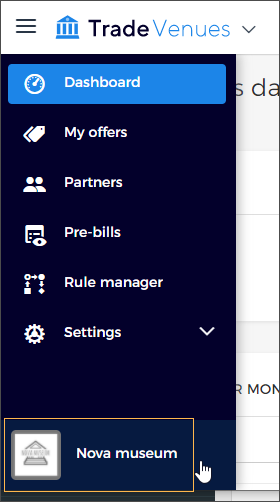 |
In case of multiple venues linked with your organisation, you can switch to another venue and thereafter manage its profile from Settings > Organisation.
For a detailed description on switching venues, refer Switch venue.
Edit venue profile
The details of the venue profile can be consulted/edited from two tabs:
Note
Dependent on the user permissions provided from Enviso Admin, the user will be able to edit the venue profile details.
About
For editing the venue details under the tab About, you will need to enable the edit mode.
To do so, click Edit in the top right corner of the venue profile page.
Notice the button toggle to the Preview.
To exit the edit mode, click Preview.
While in the edit mode, you will notice an edit icon appear on all the editable fields. Edit the fields as required.
Cover image | Click the camera icon in the bottom-right corner of the cover image section to edit the cover image. The venue cover image must be at least 800x600 pixels in resolution. The image size must be less than 2MB. After the cover image is successfully uploaded, it will automatically be saved. |
Logo | Click on the camera icon in the logo section to edit the venue logo. The venue logo should be an 1:1 ratio image, with minimum resolution of 150x150 pixels. The image size must be less than 2MB. After the logo image is successfully uploaded, it is saved automatically. |
Venue name and type | It is possible to edit venue name and type, which was entered at the time of venue registration. Click the edit icon and make the required changes. |
Info | Click the edit icon in the Info section. Next, you will be able to enter or edit the information about your venue. The venue info must not exceed 5000 characters. |
Address | This field is pre-filled with the address entered at the time of registering as a new user. Click the edit icon in the Address section to modify the address. Click Save to apply the changes. Dependent on the address, the Google map on the right will automatically pin the location. |
Phone | Click the edit icon in the Phone section to enter or edit the contact number. Avoid using space because the Phone field is restricted to 15 characters. |
Website | Click the edit icon in the Website section to enter or edit your venue's website URL. It is obligatory to add http:// or https:// before your website URL. Example: https://www.novamuseum.com |
Social links | Click the edit icon in the Social links section to add or edit your venue's social media links. It is obligatory to add http:// or https:// before each social media link. Example: https://www.facebook.com/novamuseum Be sure to enter the social media links in their corresponding fields. Only the filled-in social media links will show on your venue's profile. |
Note
Depending on the Privacy settings, the profile details defined under the tab About will be visualised to partners on enviso trade.
Locale
Under the tab Locale, it is possible to define the regional settings for your venue profile. The regional settings defined will apply throughout your trade for venues account.
Locale | Select the region in which the venue is located. Depending on the selected Locale, the fields Currency, Date format and Time format will change automatically. Also, the applicable VAT rate on the tickets will be based on the selected locale. |
Time zone | Define the time zone to which the venue belongs. NoteIt is important to define the time zone of the venue. This is because, the sync of event timeslots from Recreatex will be as per the time zone defined in Enviso. |
Click Save to apply the changes.
Switch venue
In case, you have multiple venues linked with your organisation, it is possible to switch venues without having to log out of your enviso for venues account.
From the bottom of the side menu, click the venue name.
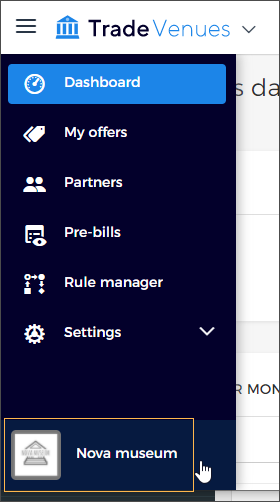 |
You will be redirected to another page for selecting from your venues. Select the venue of your choice to switch to that venue.
Note the switch in venue at the bottom of the side menu.