Administration
The settings page Administration allows you to manage the reselling terms as well as define ticket layout.
Terms
The tab Terms allows you to manage the reselling terms and conditions, which will be made available to a partner as a part of the partnership request.
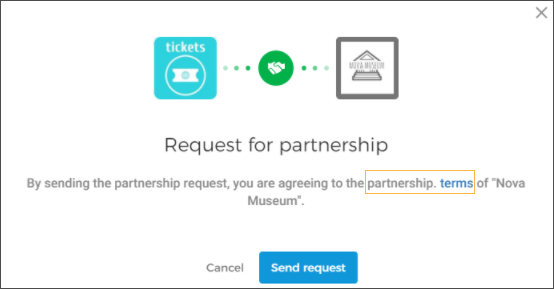 |
Using default reselling terms
By default, reselling terms are available on trade for venues. To consult the default reselling terms, click the download button.
If no terms and conditions document is uploaded by the venue, the default reselling terms will apply. It is not possible to delete the default reselling terms. However, you can upload your custom reselling terms.
Using custom reselling terms
It is possible to upload the venue's reselling terms document. To do so, upload the PDF document of your reselling terms or drag-and-drop your PDF document in the upload box. The file size must be less than 2MB.
The uploaded reselling terms document will show in the Terms and conditions section.
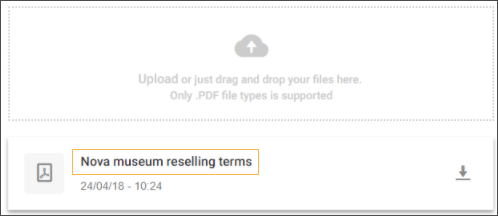 |
Deleting custom reselling terms
To delete the custom reselling terms document, hover over the uploaded document. Note the delete button appear.
Click on the delete button to remove the custom reselling terms document.
Caution
After deleting the custom reselling terms document, the default reselling terms document will automatically be in use.
Ticket layout
The tab Ticket layout allows you to customise your ticket layout. The tickets purchased from trade for reseller will be published in the defined format.
In case no changes are made, the default ticket layout will be used for your tickets. To enlarge the default ticket layout, click View default layout.
Note
Your reselling partners on enviso trade will be able to make limited modifications to your template, for example, change the placement of certain fields. However, they will not be able to delete any field in your ticket layout.
Edit ticket layout
Click Edit to open the ticket layout editor. Using the tool panel, you can customise the ticket layout.
Tips for editing ticket layout
In the tool panel, click the Maximize button to enlarge the ticket layout editor. Moreover, it is possible to add more fields using the Fields drop-down menu.
When using the field Barcode image, it is recommended to use the field Barcode number as well. So that there is a possibility to validate the ticket at the venue using barcode scan as well as by entering the barcode number.
After making the desired changes, you can preview the ticket layout using the Preview button in the tool bar.
After customising the ticket layout, you can either save the layout as a draft or publish it to resellers. You can, as well, switch back the default ticket layout by using the Reset button. In this case, the customisations made will be overwritten by the default layout.
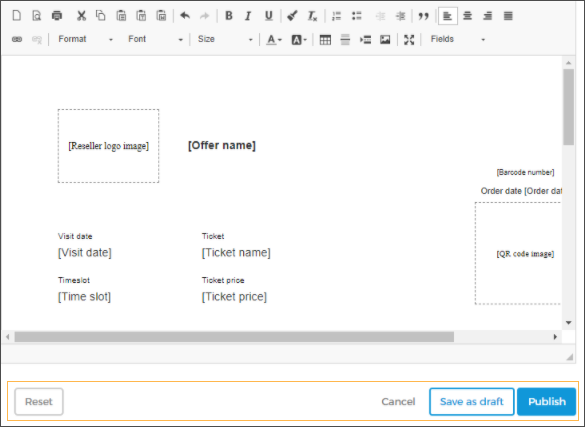 |
If the changes have been saved as a draft, the ticket layout will be flagged as Unpublished changes.
Once the customised ticket layout is published, your reselling partners will receive a notification. The resellers can choose to apply the new ticket template, further customise it or continue using your currently available ticket layout.