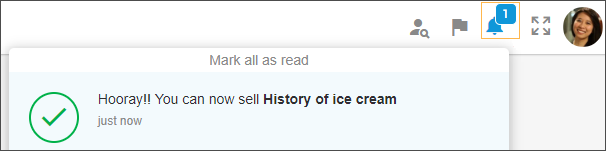Consult offers
The page Offers shop lists the offers which are published for you by your partners. However, it is possible to consult all the offers of a partner venue and send a request to sell specific offers. See further, Send sell request
It is possible to search and filter offers and alphabetically sort the list of offers from the top-right corner of the My offers page.
Note
When a filter is applied on the Offers shop page, the filter icon will turn blue.
The logo on the offer card denotes which venue has published that offer. Clicking on the logo will redirect the user to the venue's profile page.
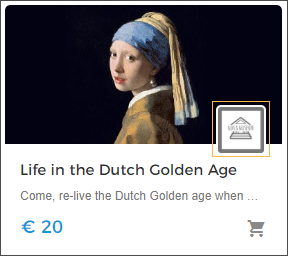
Click on an offer to view its details.
Details
The tab Details contain offer details and the name of the venue which has published the offer. Additionally, for offers with time slots, you will be able to consult the time slots for a given day (except those time slots that are blocked by the venue).
Tickets
The tab Tickets contain details of ticket types, ticket quantity allocated to the reseller for reselling, and the sales period. It is also possible to edit ticket prices from the Tickets tab.
Send a request to sell
When consulting partner's details, in the tab Offers, you will be able to view all the offers published by the partner.
Offers published by your partner which are currently not published for you will be marked with  . Click on the button to send a request to the venue for selling the offer.
. Click on the button to send a request to the venue for selling the offer.
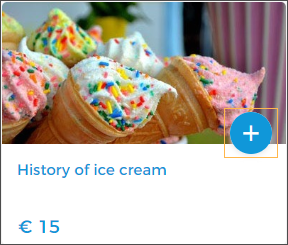
Once your request to sell is sent, a tick mark will appear on the offer. The venue will be notified of your request to sell in his/her Enviso Trade account.
On hovering over the tick mark will turn it into a Cancel button. In case you want to cancel the request sent to sell the offer, click the Cancel button.
Once the offer is accepted or declined, you will receive a notification.