Administration
The page Administration allows you to consult and modify the ticket layout of your venue partners from the menu in the right-side corner.

Edit ticket layout
After selecting the venue for which you wish to edit the ticket layout, you will be able to see a preview of the venue's ticket.
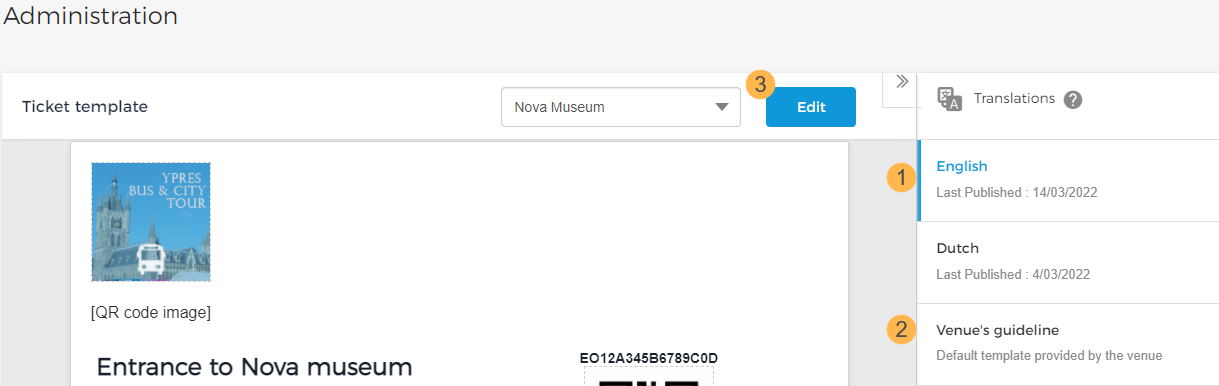
1. If the venue has provided ticket templates in multiple languages, you will be able to select them from the 'Translations' section. Select a language for which you wish to edit the ticket template.
2. The 'Venue guideline' is the default template provided by the venue.
3. After you have selected the desired language, click Edit to modify the ticket template. You will be navigated to the template editor window.
Note
It is not possible to remove any field from the venue's template.
Tips for editing ticket template
You can add more fields from the Fields drop-down. Moreover, in case a field is accidentally deleted, you can add the field using the Fields drop-down menu.
In the tool panel, click the Maximize button to enlarge the ticket layout editor.
After making the desired changes, you can preview the ticket layout using the Preview button in the toolbar.
Publishing the template
After customising the ticket layout, you can either save the layout as a draft or publish it. You can, as well, switch back to the ticket layout provided by the venue using the Reset button. Your customisations will be overwritten by the venue's layout.
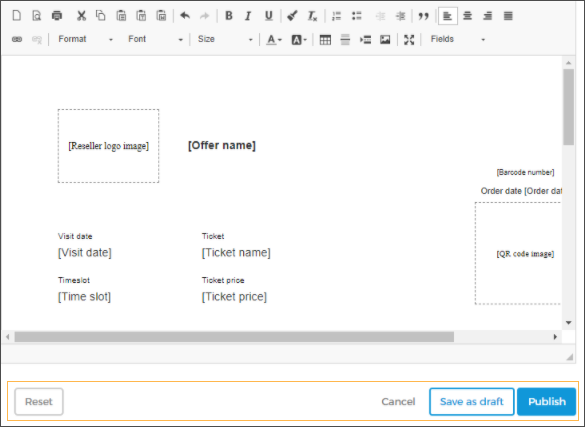 |
In case you have saved the changes as a draft, the ticket layout will be flagged as Unpublished changes.

Consult venue ticket layout
Select a venue from the drop-down list to consult its ticket layout.
When a venue publishes an updated ticket layout, you will receive a notification for it in your Enviso Trade account.
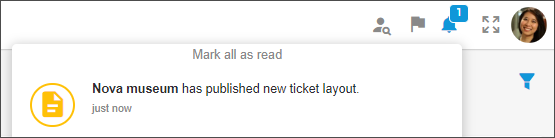 |