Add translations
It is possible to add translation strings for multiple languages that have been previously created from the Admin app setting, Languages for data translation. Translations can be added for an offer in draft or active state.
In case translation languages are not added, you will have the option to configure them from the Create/Edit offer page using the option Configure languages (depending on your user permissions).
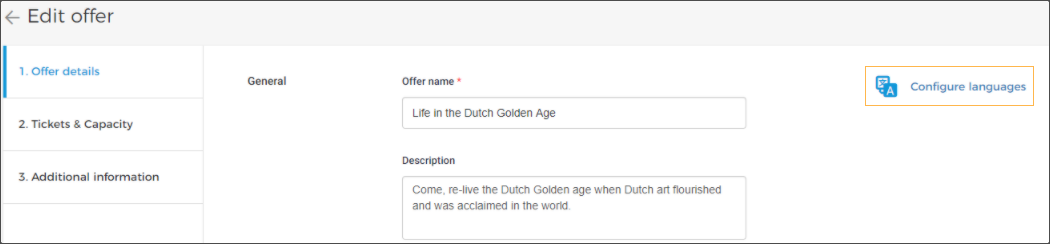 |
Next, you will be navigated to the Enviso Admin app to add languages for translation.
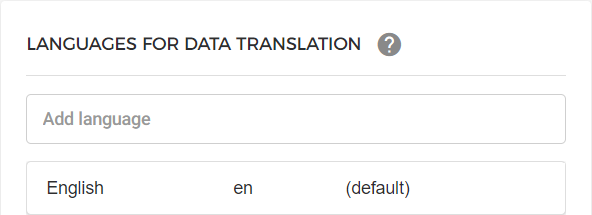
Adding translations for offer details
On the Create/Edit offer page (in Enviso Sales), depending on the offer type, you can add translations for the offer name, and short/detailed description.
If translation languages are already added, you will have the option to add translations. Click Add translations.
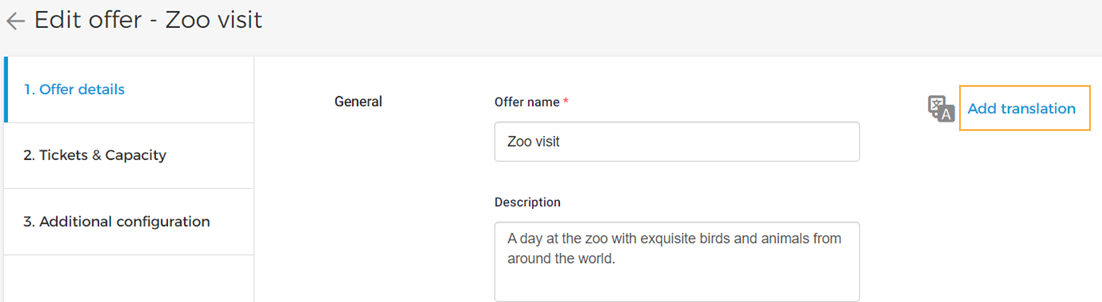
Next, a side panel having the translation languages will appear. Select the language for which you want to add translations.
Note that the text added in English will appear as a prompt text for translations.
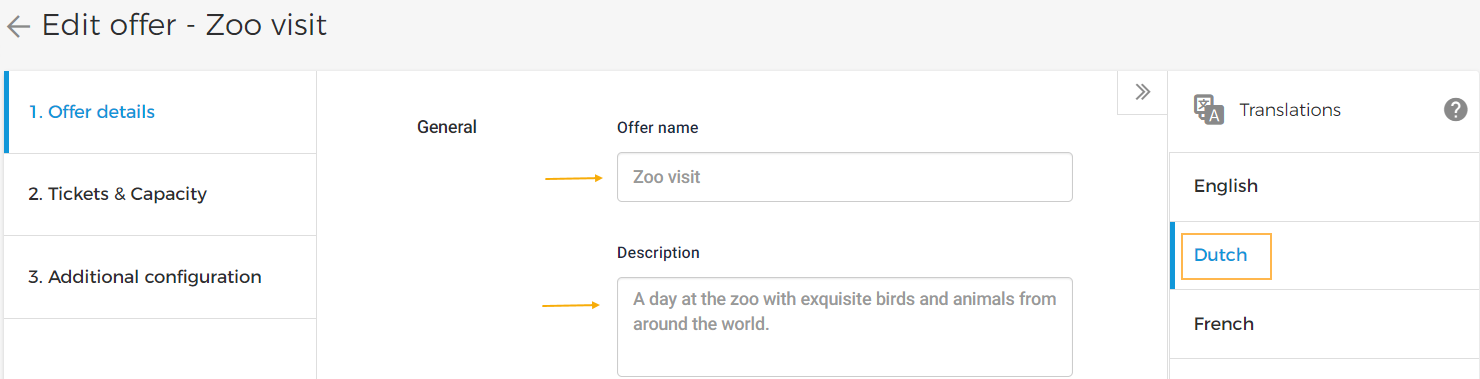
If all the translation fields are filled in and the translations are saved, a tick will appear next to the translation language. This is helpful to quickly identify for which languages translation is pending.
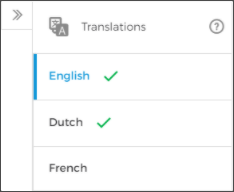 |
Adding translations for ticket name
In the tab Tickets & Capacity on the Create/Edit offer page, you can add translations by clicking Add translations on the right side of the page. For this, translation languages should have been previously added from the Enviso Admin app.
You can define Change ticket sequenceseperately for each language.