Create Campaign
On the page Campaigns, click the Create button in the top-right corner.

On the resulting page, enter the details to create a promotional campaign.
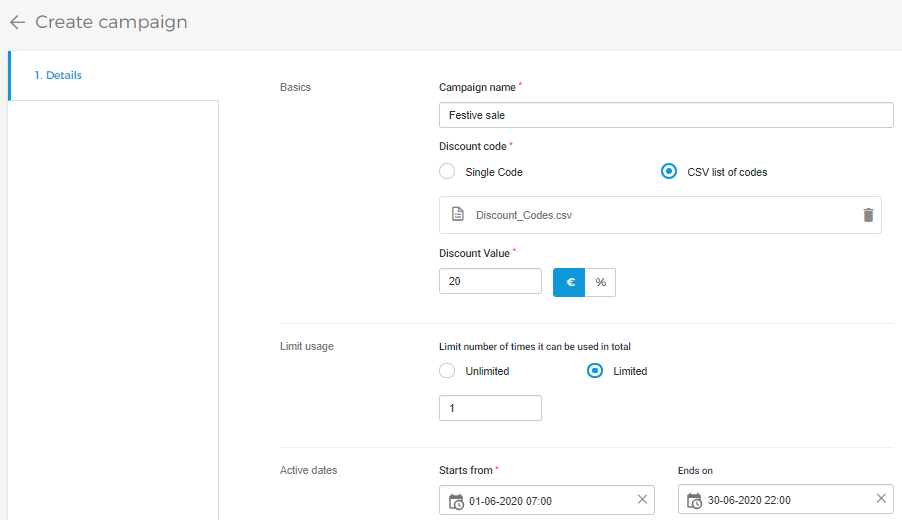
Basics
Campaign name | This the unique name of your promotional campaign. The campaign name is for your reference and will not be visualised to your visitors. |
Discount code | Single code: A unique code which your visitors will use to get a discount. CSV list of codes: If you wish to have multiple discount codes for your campaign, you can choose this option and upload your CSV file containing the discount codes. There is no limit on the allowable number of discount codes, however, the file size should not exceed 7MB. To ensure you upload the discount codes correctly, download and refer to the file SampleDiscountCodes.csv file. 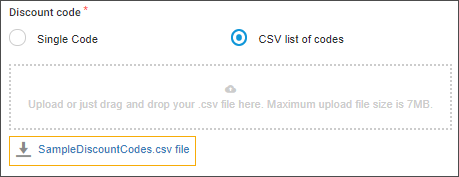 |
Discount value | Define the discount a visitor will get upon using the discount code. The discount can either be a flat amount or a certain percentage of the total order amount. |
Limit usage
Limit number of times it can be used in total | Unlimited: The discount code(s) can be used for unlimited times until the campaign is active. Limited: This option allows you to define for how many times a discount code can be used while the campaign is active, after which the code will automatically become invalid. 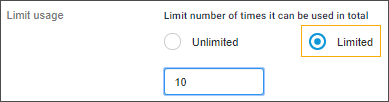 |
Active dates
Starts from - End on | Define from when the campaign be active and its discount code(s) will be applicable. End date is optional to be added. If the end date is not defined, the campaign remains active for an indefinite period. |
Applies to
Applies to | Allows you to define one or multiple offers to which the campaign applies. You can select ticket as well as membership offers for creating a campaign. Click on an offer to select it for applying to the campaign. Click again to remove the offer from the drop-down selection. 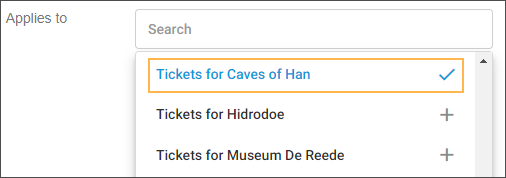 The selected offer(s) will show as a card. 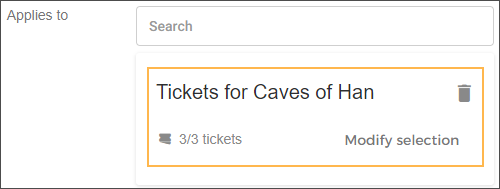 Modify selection: This option allows you to select the tickets in an offer on which the campaign will be applied. 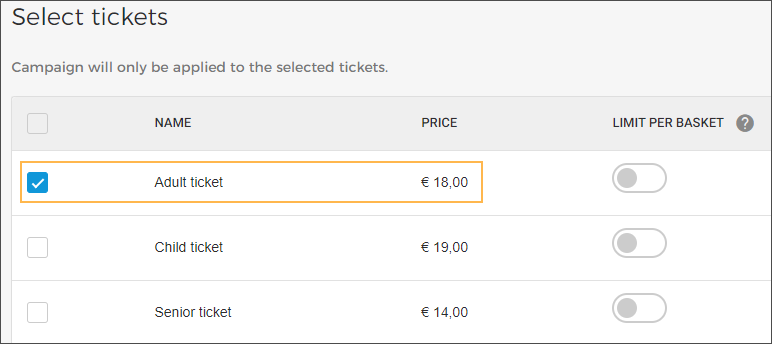 At this stage, you can also define the campaign usage limit per basket for each ticket. 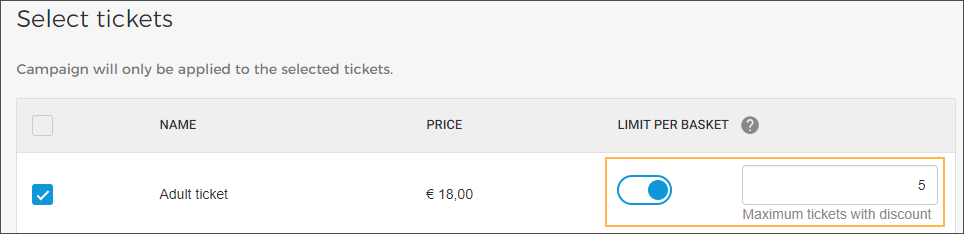 Example: For a campaign configured for 20% discount on a certain offer, the parameter Limit per basket is set to 2 for the Child tickets. Now, when 5 Child tickets of this offer are added to the basket, the discount will be applied to 2 Child tickets and not to all the 5 Child tickets in the basket. 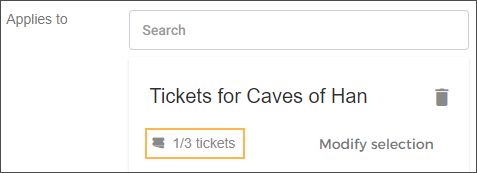 Remove offer: Click on the delete button to remove the offer from the selection. 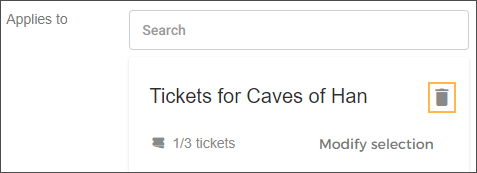 |
Click Save. Next, you will be navigated to the Campaign page.
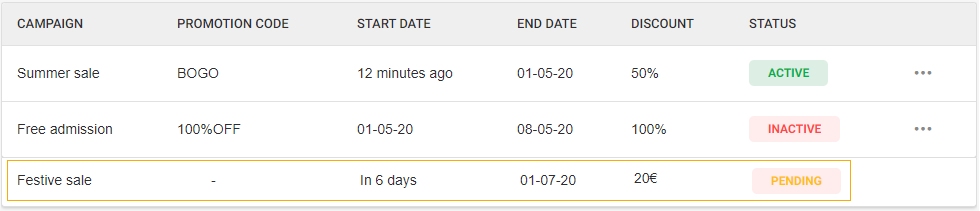
Creating your campaign might take some time. Until the campaign is created, it will show with a Pending status on the Campaign page.
You will be notified if your campaign was created or not. You might need to refresh your page to see if you have received a notification. We recommend not to create another campaign when a campaign is already in the Pending status.
Once you receive a success notification, you will see the campaign in the list on the Campaign page with Active or Inactive status.
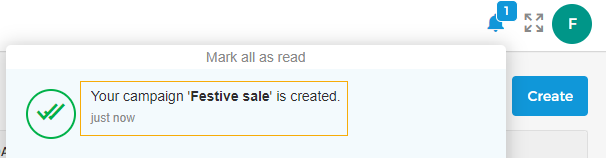
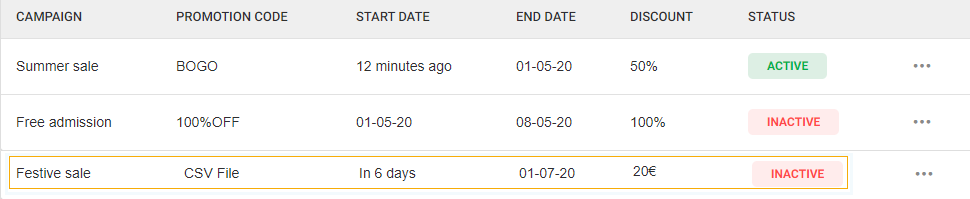
If the campaign is not created, you will be informed about it in the notification, and will not see the campaign in the list on the Campaign page.
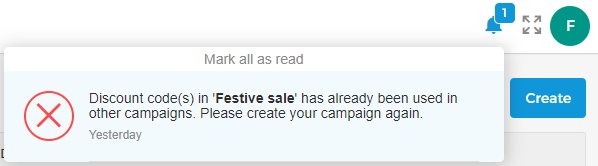
Important to know:
If you wish to have a discount code used only for specific tickets of an offer, link the offers and their tickets from the field 'Applies to'.
In this case, the discount code will be applied to every ticket of the offer that is configured for the campaign. The discount is thus applied multiple times.
Example: The discount code 2EURO applies to the Adult ticket and Child ticket of the offer Visit Brewery. This code gives a discount of €2.
For a basket with 1 x ticket Adult (€10) + 1 x ticket Child (€5) for the offer Visit Brewery: The total basket price will be €15
When using the discount code, the basket price will be €11 (discount is applied 2 times)
If you wish to create a generic discount code that can be used for any offer and tickets, leave the field 'Applies to' blank.
In this case, the discount code will be applied a single time to the basket total.
Example: The discount code 2EURO is not linked with any offer/tickets.
For a basket with 1 x ticket Adult (€10) + 1 x ticket Child (€5) of any valid offer: The total basket price will be €15
When using the discount code, the basket price will be €13 (discount is applied one time)
Other scenarios (eg. single campaign but only if a particular offer is in the basket) are not yet supported.