Consult offers
Consult offer overview
The My offers page gives you an overview of your offers. You can search for an offer as well as sort and filter offers as per your preference.
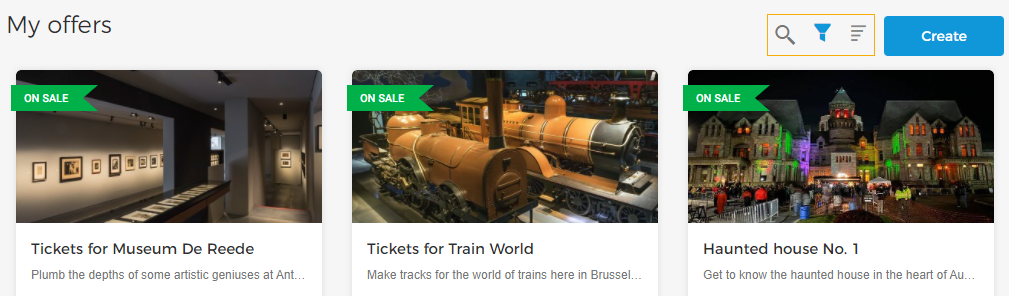
Depending on the offer status, you will be able to perform certain quick actions from the more options menu of an offer.
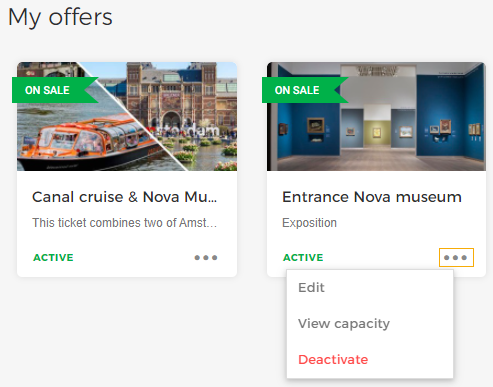
Consult capacity allocation
For an active offer, you will be able to consult the capacity allocation from the View allocation capacity option.
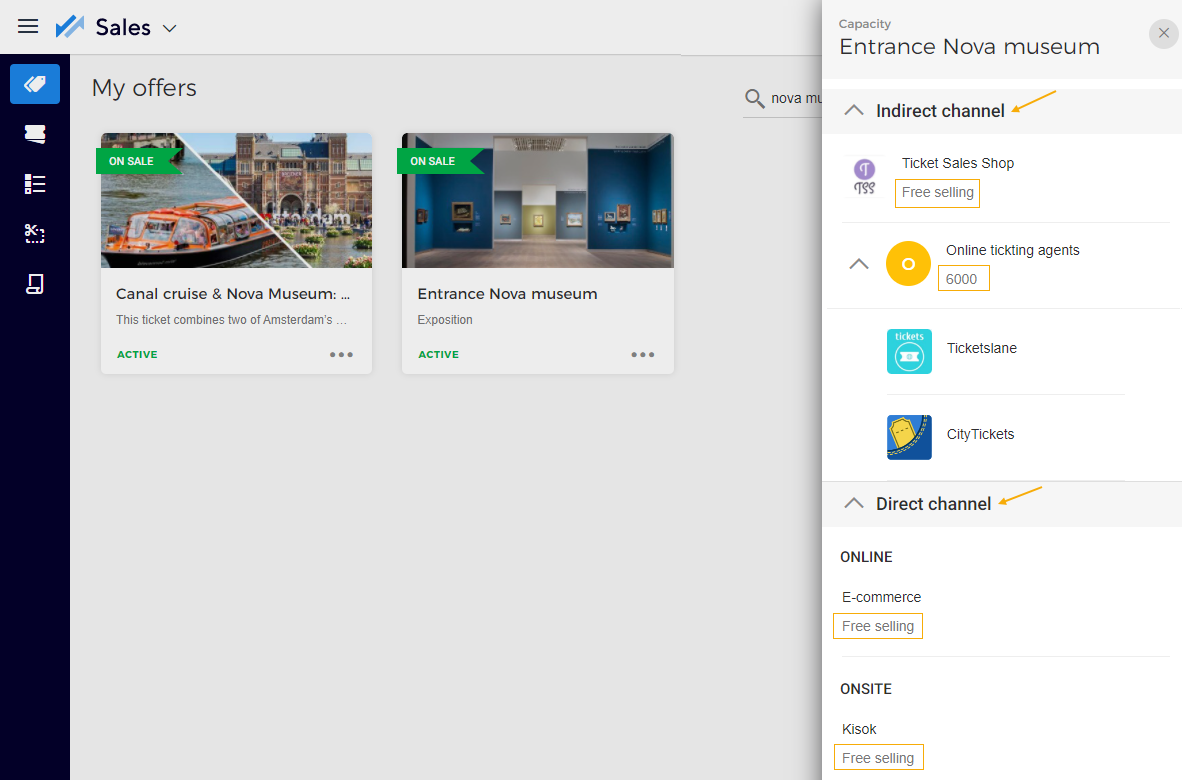
Consult offer details
Click on an offer to consult its details. By default, you will see the Details tab. For an activated offer, the tab Channels will also be visualised.
If the feature to manage access control has been enabled for your Venue, the tab Access control will be shown additionally. Moreover, for a Membership offer you will also see the tab Email.
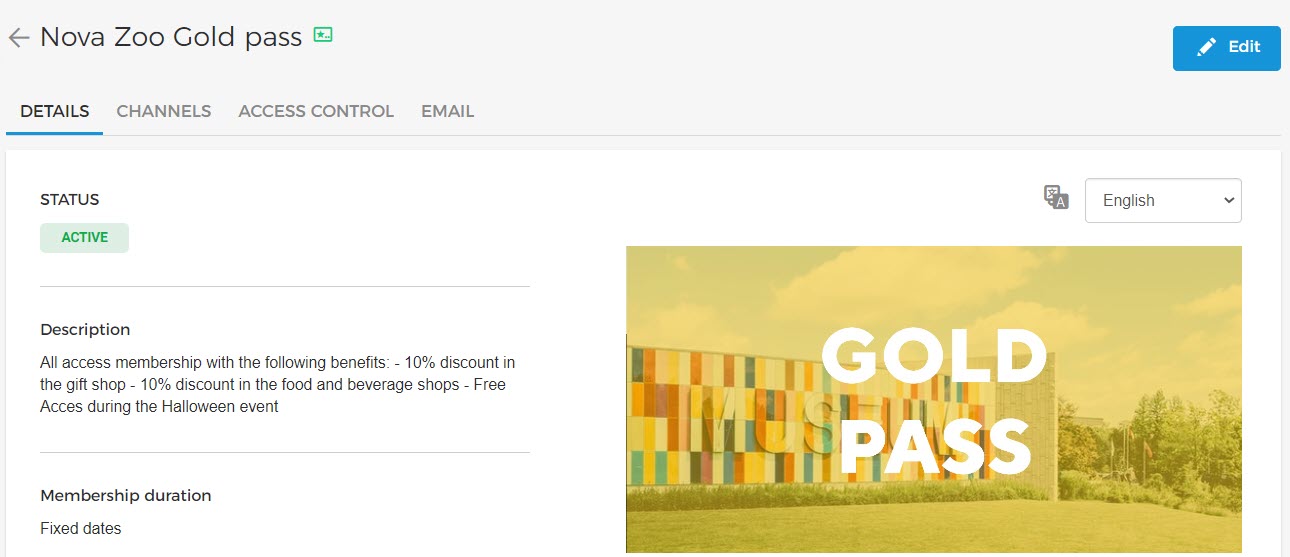
Details
The tab Details contain information about the offer such as offer status, description, and more. It is also possible to modify the offer details using the Edit button in the Details tab.
Edit details
It is possible to change the language from the language drop-down menu.
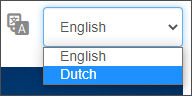
You can consult the time slots for the offer. However, time slots that are blocked from the Enviso Booking app will not be visible.
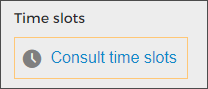
Using the Edit button on the offer details screen, you can edit the offer end date as well as add translations for offers that are in the draft or active state.
Important to know:
For inactive offers, the offer end date cannot be edited.
If the offer end date is, for example, July 31, and the Venue wants to update it to a prior date, July 25. Suppose, a sale is already made for July 28, then in this case, the venue will be able to set the offer end date of July 28 onwards.
In case the offer is configured for indirect channel, after updating the offer end date, the sales end date should also be adjusted accordingly from the offer detail page - Channels > Indirect channel > Sales period.
For offers with time slots, in case the offer end date is extended and time slots for the corresponding dates are not available in Recreatex, then time slots will not be available for the extended dates. Alternatively, if time slots are already created in Recreatex for the extended dates, the time slots will sync from Recreatex and will be available for registering sales.
Channels
The tab Channels is visualised for offers that have been activated. The tab Channels allow you to configure the direct and indirect channels. For a detailed description, refer Configure channels
Access control
The tab Access control allows you to link one or more access zones with an offer. These access zones are created and configured with readers from Enviso Admin. To manage Access control, the user should have the user permission to 'Manage Infrastructure' (Admin app).
Select one or more access zones and click Save to link access zones with the offer.
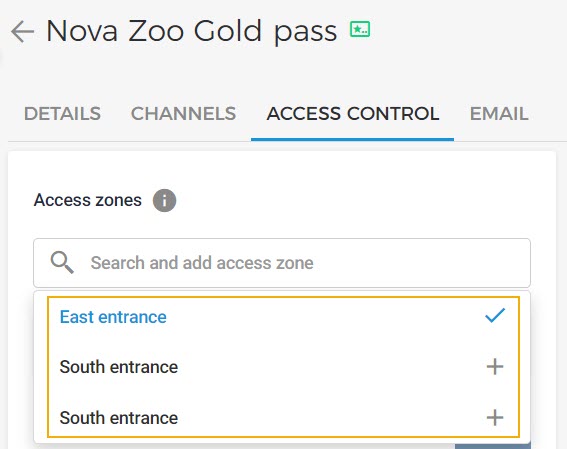
To remove the selected access zones, click on the delete icon and save the changes.
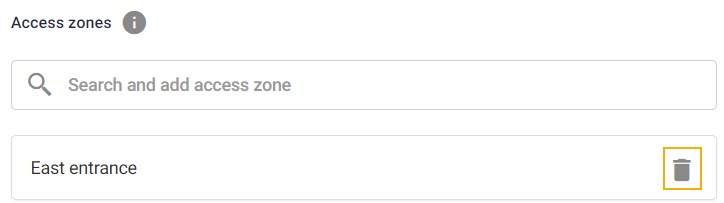
Note
Access will be granted when the membership/ticket is valid in combination with valid access time and reader. Access readers can be configured from Enviso Admin.
On the detail page of a Membership offer, the tab Email allows you to configure sending an email to customers reminding them about their soon-expiring membership.
If the parameter Expiration reminder email is enabled, you can define how many days prior to the membership expiration a reminder email should be sent to the customers.
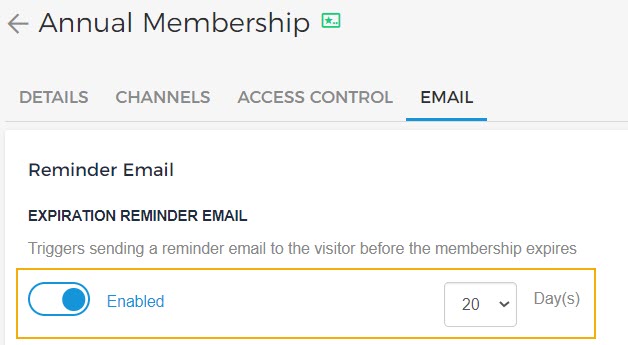
Note
Currently, the reminder emails for membership expiration can only be configured. Sending the emails is for a future release.